You can search for a word or specific text in the active document by selecting find in the search menu, or the click the find toolbar button.
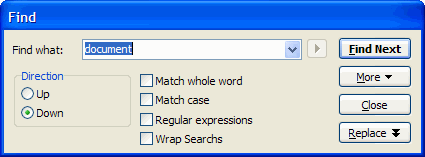
Additionally pressing the replace button will present the replace dialog, which works in the same manner as the find dialog but allows the found word to be replaced by the one specified in the "Replace With" text box
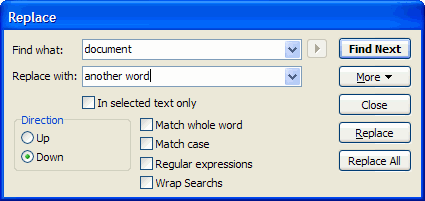
Direction
Choose the direction to perform the search.
Options
- Match Whole Word - if checked, only text that is a word is searched.
- Match Case - if checked, the search will take the words case into consideration, in this case CAse is not the same as case.
- Regular Expression - if checked, the search will use regular expressions. (Please note only the search box contents are parsed for regular expressions. The replace box is not R.E. aware)
- Wrap Search's - if checked, the search will continue after passing the end of the document.
- Find all - Finds all occurrences of the search term in the current document (results displayed in search results)
- Find in all documents - Finds all occurrences of the search term in all documents (results displayed in search results)
- Highlight all - Highlights the search search term in the current document
- Bookmark all - Bookmarks all lines where the search search term is found in the current document
Replace All
This command will replace all found text with the text on the replace with text box at once (instead of replacings one by one. Please note if Wrap Search is checked, the replace will occur from the start of the document
In Selected text only
If checked, text will only be replaced in the current text selection
© 1998 - 2008 Carthago Software. All rights reserved.